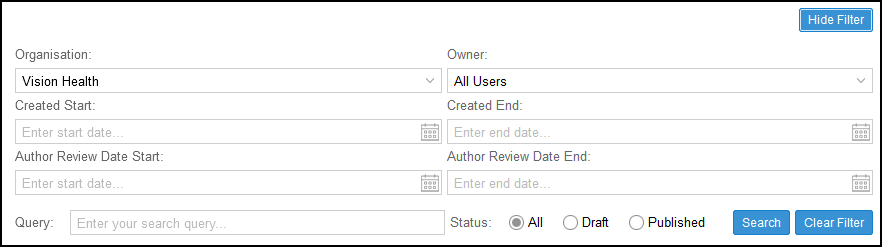Add Guideline Link
A node within a Workflow can be linked to a section within a Guideline.
To add a Guideline link:
- From your Workflow select the node you want to add a link to.
- In Related Information, hover over the section you want to add the link to, for example, External Links.
The Links toolbar displays.
- Select Link to Guideline
 .
Note - If you already have a Guideline linked to the Workflow the linked Guideline displays for you to select a section, to access a different Guideline select Search.
.
Note - If you already have a Guideline linked to the Workflow the linked Guideline displays for you to select a section, to access a different Guideline select Search.The Open Guideline pop-up displays.
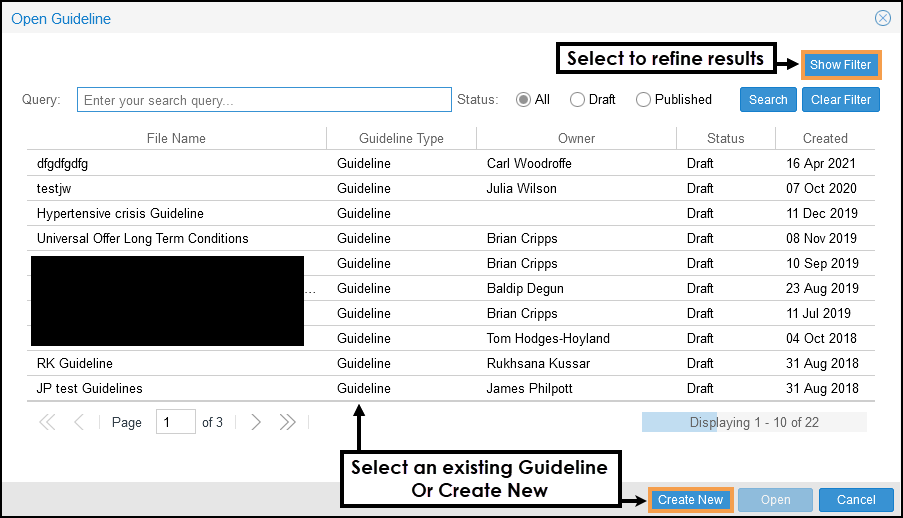
-
Optionally, select Show Filter to refine the results.
Use the drop-down lists to filter on: - Organisation
- Owner
- Created Start
- Created End
- Author Review Date Start
- Author Review Date End
- Select the Guideline, then select Open.
-
Alternately, if you want to link to a new Guideline select Create New
 from the Open Guideline pop-up.
from the Open Guideline pop-up.
- Enter the Guideline Name.

- Select Save.
The new Guideline displays in the Linked Guidelines section as the default Guideline, and the relevant heading in Related Information, for example, Reporting.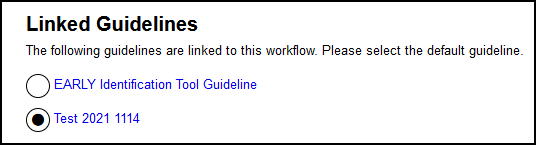
-
Edit the Guideline and add content.
- From the Guideline Lookup, choose the section within
the Guideline to display.
Alternatively, you can link to the whole document by selecting the top of the page.

- Select OK.
The link displays under the selected heading.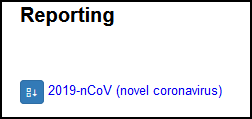
The Related Information header details the Default Guideline, and the Linked Guideline section displays all the guidelines linked from the Workflow.
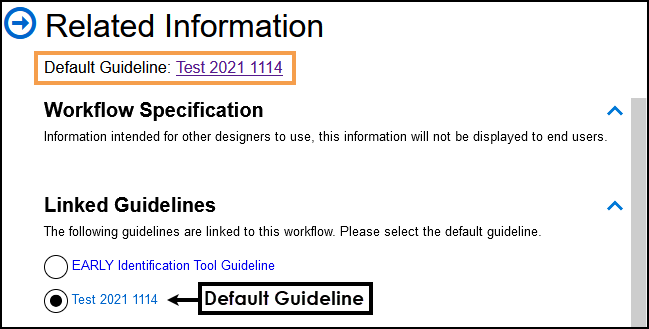
-
The latest linked Guideline automatically becomes the Default Guideline.
If you want to link to a section in a different Guideline, select the box to set as the Default. - Select File and Save to finish.